BSNES for Windows 10/11 PC’s is an open source SNES emulator (Super Nintendo Entertainment System) that focuses on performance, accuracy, friendly UI and special features.
Windows Unique Features
- True Super Game Boy emulation (using the SameBoy core by Lior Halphon)
- HD mode 7 graphics (by DerKoun) with optional supersampling
- Low-level emulation of all SNES coprocessors (DSP-#, ST-01#, Cx4)
- Multi-threaded PPU graphics renderer from csnes
- Speed mode settings which retain smooth audio output (50%, 75%, 100%, 150%, 200%)
- Built-in games database with thousands of game entries
- Built-in cheat code database for hundreds of popular games (by mightymo)
- Built-in save state manager with screenshot previews and naming capabilities
- Customizable per-byte game mappings to support any cartridges, including prototype games
- 7-zip decompression support
- Extensive Satellaview emulation, including BS Memory flash write and wear-leveling emulation
- Optional higan gamepak support (standard game image files are also fully supported!)
- Advanced mapping system allowing multiple bindings to every emulated input
Windows Standard Features
- MSU1 support
- BPS and IPS soft-patching support
- Save states with undo and redo support (for reverting accidental saves and loads)
- OpenGL multi-pass pixel shaders
- Several built-in software filters, including HQ2x (by MaxSt) and snes_ntsc (by blargg)
- Adaptive sync and dynamic rate control for perfect audio/video synchronization
- Just-in-time input polling for minimal input latency
- Run-ahead support for removing internal game engine input latency
- Support for Direct3D exclusive mode video
- Support for WASAPI exclusive mode low-latency audio
- Periodic auto-saving of game saves
- Auto-saving of states when unloading games, and auto-resuming of states when reloading games
- Sprite limit disable support
- Cubic audio interpolation support
- Optional high-level emulation of most SNES coprocessors
- Optional emulation of flaws in older emulators for compatibility with older unofficial software
- CPU, SA1, and SuperFX overclocking support
- Frame advance support
- Screenshot support
- Cheat code search support
- Movie recording and playback support
- Rewind support
- HiDPI support
- Multi-monitor support
- Turbo support for controller inputs
Windows Preview
Linux Unique Features
- True Super Game Boy emulation (using the SameBoy core by Lior Halphon)
- HD mode 7 graphics (by DerKoun) with optional supersampling
- Low-level emulation of all SNES coprocessors (DSP-#, ST-01#, Cx4)
- Multi-threaded PPU graphics renderer from csnes
- Speed mode settings which retain smooth audio output (50%, 75%, 100%, 150%, 200%)
- Built-in games database with thousands of game entries
- Built-in cheat code database for hundreds of popular games (by mightymo)
- Built-in save state manager with screenshot previews and naming capabilities
- Customizable per-byte game mappings to support any cartridges, including prototype games
- 7-zip decompression support
- Extensive Satellaview emulation, including BS Memory flash write and wear-leveling emulation
- Optional higan gamepak support (standard game image files are also fully supported!)
- Advanced mapping system allowing multiple bindings to every emulated input
Linux Standard Features
- MSU1 support
- BPS and IPS soft-patching support
- Save states with undo and redo support (for reverting accidental saves and loads)
- OpenGL multi-pass pixel shaders
- Several built-in software filters, including HQ2x (by MaxSt) and snes_ntsc (by blargg)
- Adaptive sync and dynamic rate control for perfect audio/video synchronization
- Just-in-time input polling for minimal input latency
- Run-ahead support for removing internal game engine input latency
- Support for Direct3D exclusive mode video
- Support for WASAPI exclusive mode low-latency audio
- Periodic auto-saving of game saves
- Auto-saving of states when unloading games, and auto-resuming of states when reloading games
- Sprite limit disable support
- Cubic audio interpolation support
- Optional high-level emulation of most SNES coprocessors
- Optional emulation of flaws in older emulators for compatibility with older unofficial software
- CPU, SA1, and SuperFX overclocking support
- Frame advance support
- Screenshot support
- Cheat code search support
- Movie recording and playback support
- Rewind support
- HiDPI support
- Multi-monitor support
- Turbo support for controller inputs
Linux Preview
MacOS Unique Features
- True Super Game Boy emulation (using the SameBoy core by Lior Halphon)
- HD mode 7 graphics (by DerKoun) with optional supersampling
- Low-level emulation of all SNES coprocessors (DSP-#, ST-01#, Cx4)
- Multi-threaded PPU graphics renderer from csnes
- Speed mode settings which retain smooth audio output (50%, 75%, 100%, 150%, 200%)
- Built-in games database with thousands of game entries
- Built-in cheat code database for hundreds of popular games (by mightymo)
- Built-in save state manager with screenshot previews and naming capabilities
- Customizable per-byte game mappings to support any cartridges, including prototype games
- 7-zip decompression support
- Extensive Satellaview emulation, including BS Memory flash write and wear-leveling emulation
- Optional higan gamepak support (standard game image files are also fully supported!)
- Advanced mapping system allowing multiple bindings to every emulated input
Mac OS Standard Features
- MSU1 support
- BPS and IPS soft-patching support
- Save states with undo and redo support (for reverting accidental saves and loads)
- OpenGL multi-pass pixel shaders
- Several built-in software filters, including HQ2x (by MaxSt) and snes_ntsc (by blargg)
- Adaptive sync and dynamic rate control for perfect audio/video synchronization
- Just-in-time input polling for minimal input latency
- Run-ahead support for removing internal game engine input latency
- Support for Direct3D exclusive mode video
- Support for WASAPI exclusive mode low-latency audio
- Periodic auto-saving of game saves
- Auto-saving of states when unloading games, and auto-resuming of states when reloading games
- Sprite limit disable support
- Cubic audio interpolation support
- Optional high-level emulation of most SNES coprocessors
- Optional emulation of flaws in older emulators for compatibility with older unofficial software
- CPU, SA1, and SuperFX overclocking support
- Frame advance support
- Screenshot support
- Cheat code search support
- Movie recording and playback support
- Rewind support
- HiDPI support
- Multi-monitor support
- Turbo support for controller inputs
Mac OS Preview
Installing BSNES (SNES Emulator) on Android
Our mobile devices offer the perfect combination of portability and long battery life, making them a popular choice for gamers across the globe. With RetroArch’s easy-to-use front-end emulator, you can quickly install bsnes on your Android device and gain access to the best SNES emulation experience available.
This page is dedicated to assist users wanting to download, install and set up bsnes, the Super Nintendo (SNES) emulator on their Android device.
Requirements
- RetroArch APK
- Android Version 8+
- bsnes Core (within RetroArch)
Setup
For bsnes to properly function on Android, you must download RetroArch directly from their official website (not the version from the Play Store).After installation, open Retroarch and you’ll be directed to the main menu. Now we need to load cores onto our Android device. These are console emulators which have been adapted to work as plugins through Retroarch and can be downloaded directly through the app.
To do this: select “Load Core” then “Download a Core” followed by entering ‘snes’ in the search field. Finally, click on ‘Nintendo – SNES / SFV (bsnes-hd beta)’ to install the bsnes Core.
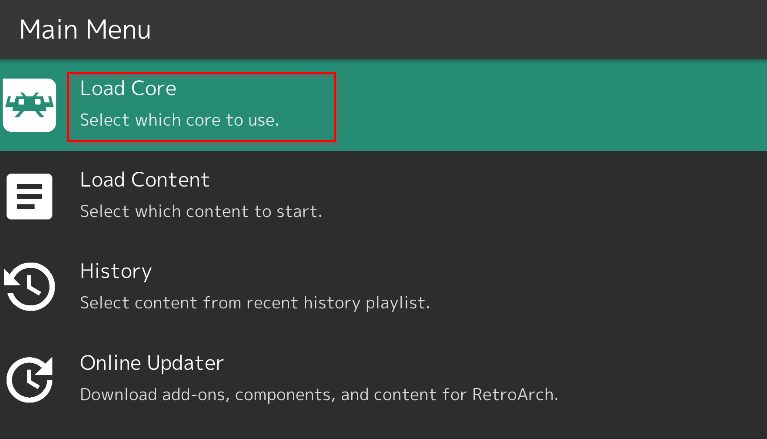
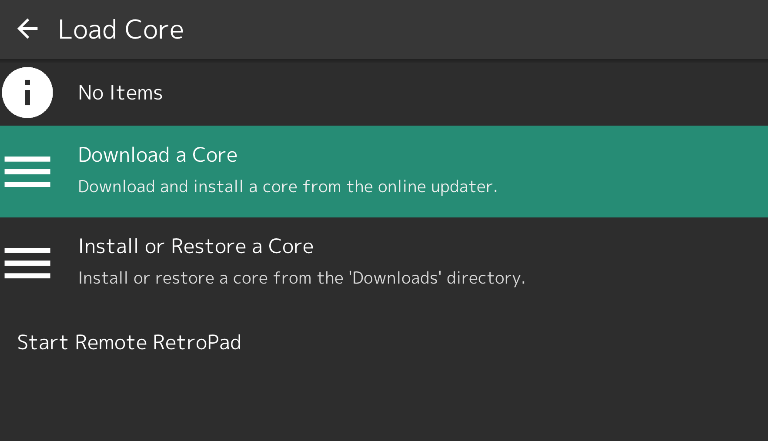
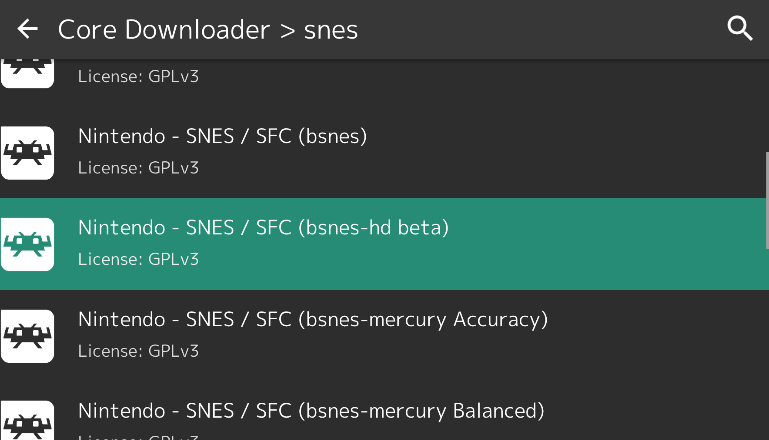
Now that we have successfully installed bsnes (SNES Emulator) on Android, we should start downloading some SNES ROMs to play all our favourite Super NES games.
How to load roms on Android SNES emulator
To load SNES ROMs on android, click on Load Content and locate your downloaded ROM to open the SFC file.If you are unsure where the file downloaded on your mobile device, click on “Start Directory” and select “/“. Now find “sdcard” and click on “Download“. Now open the downloaded SNES ROM archive and click on “Load Archive” to launch the game.
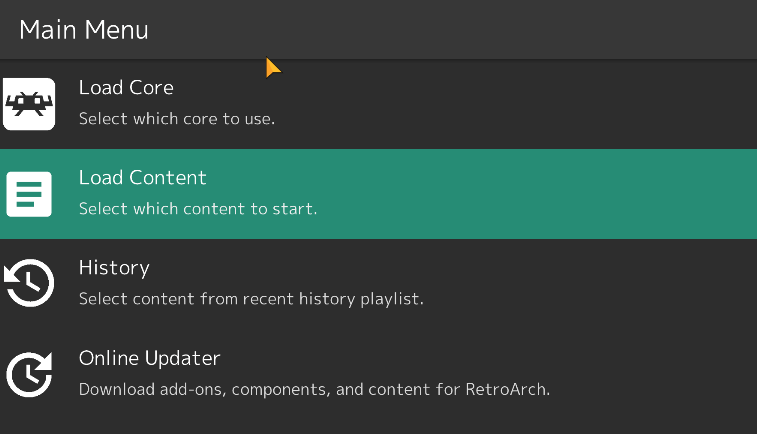
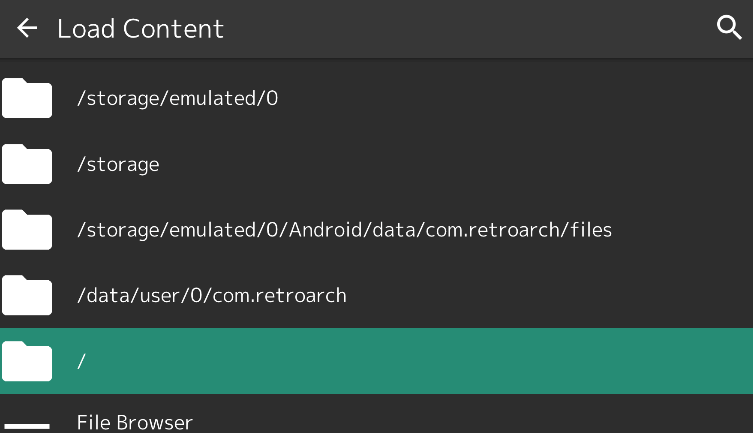
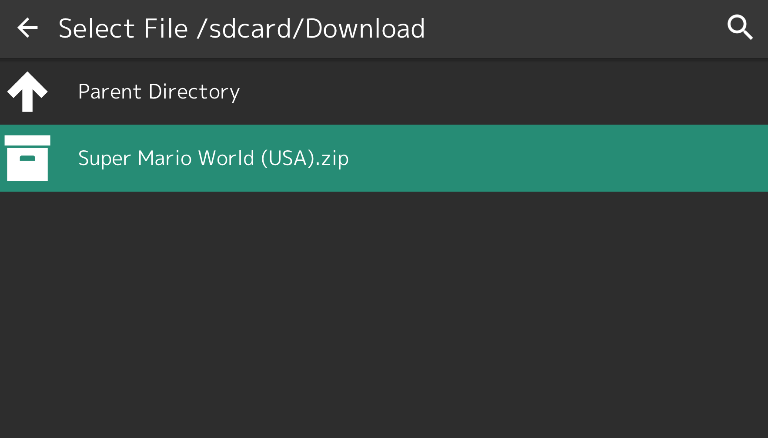
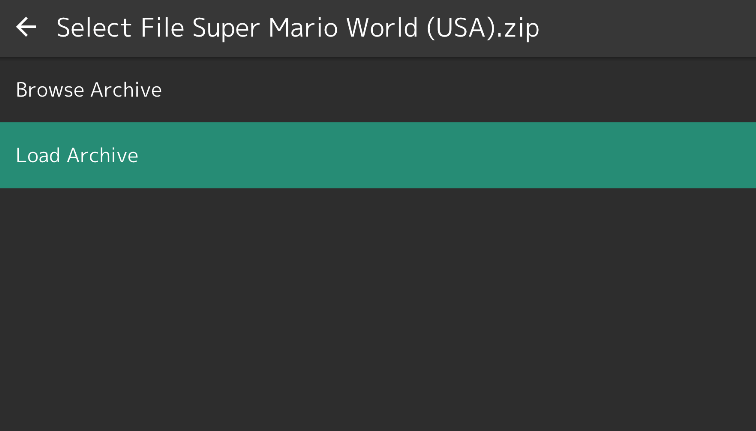
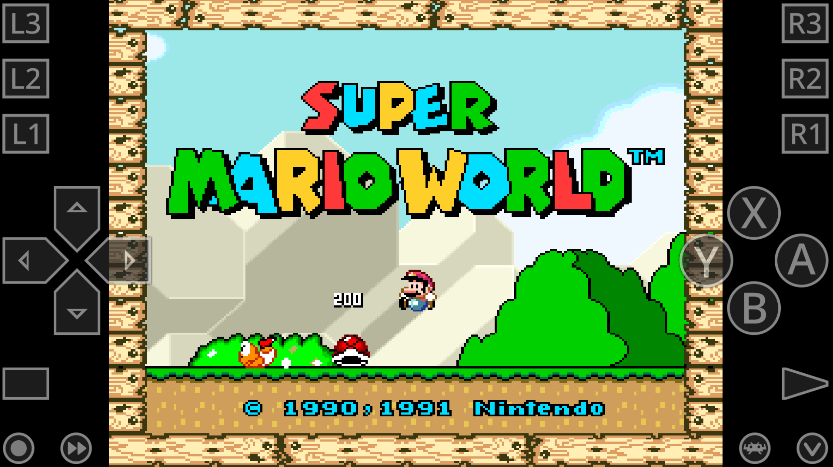
For easy usage, all controls are visible on your mobile screen and to quit your current game and load a different game, simply click on the RetroArch logo and repeat previous steps.
Be sure to stay connected by following us on social media for more useful information and upcoming updates within the Super Nintendo emulation community!
Installing BSNES (SNES Emulator) on IOS devices
The Apple IOS devices continue to be a hit among users, and many of them are curious about the best SNES emulator for their iPhone or iPad. Unfortunately, Apple’s policy prohibits publishing emulators in its App Store. With the right guidance and tools, circumventing this issue is easy – we can install bsnes (SNES Emulator) on our IOS operating system with ease.
RetroArch is a convenient and user-friendly front-end emulator that makes it simple to download and use bsnes on your iOS devices. With just a few clicks, you’ll be ready to go back in time and play all of your favorite Super NES titles!
Requirements
- iPhone/iPAD
- iTunes / Finder (to copy ROMs to IOS device)
- Sideloadly (to install retroarch on non-jailbroken device)
- RetroArch IPA
- Mac or Windows PC
Setup
Start by downloading and installing Sideloadly on your computer, depending on your host OS, download either the Windows or MacOS version.Once you have finished the install, open Sideloadly and use a USB/Type-C cable to sync your iPhone or iPad with your desktop.
Finally, move Sideloadly into the Applications folder to complete the setup process.
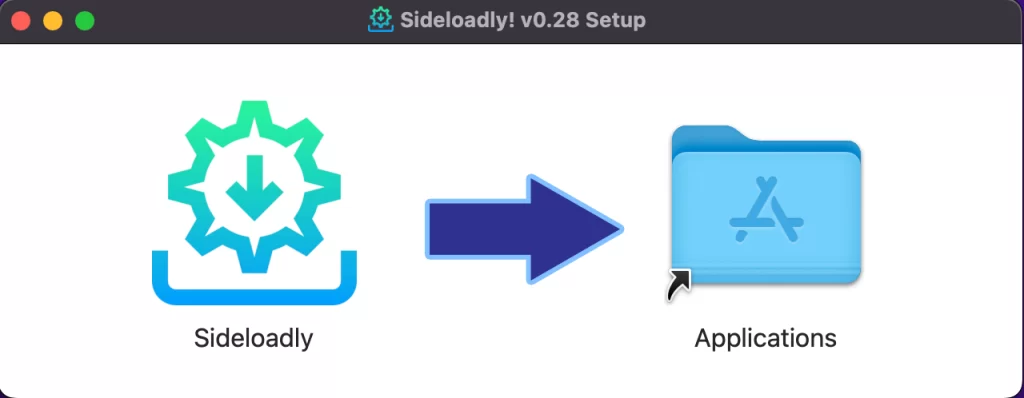
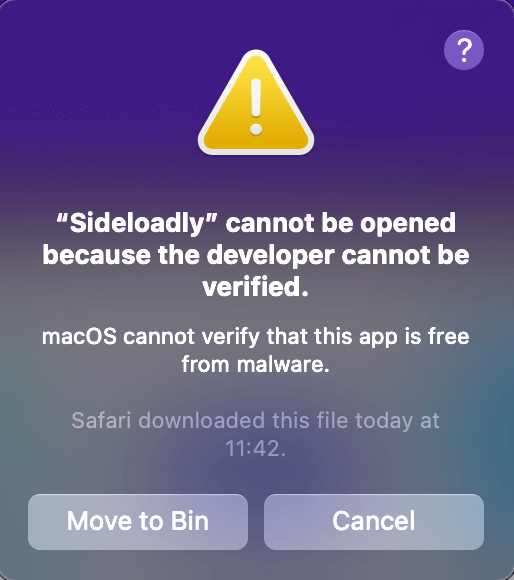
NoteSideloadly will likely fail to verify once opened. To resolve, click cancel, then go to Finder > Applications and right click on Sideloadly and click on Open.×
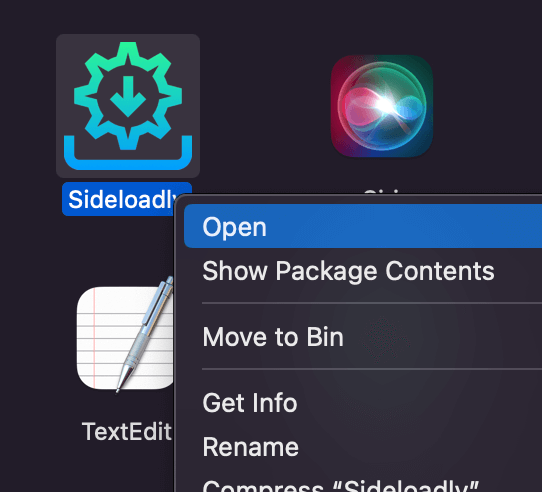

Once you right-click Sideloadly and open the app, you’ll be presented with a new popup. Click on Open to get started! On first launch, it may attempt to initialize anisette.init locally – in case it doesn’t work properly, don’t worry about it and simply click OK.
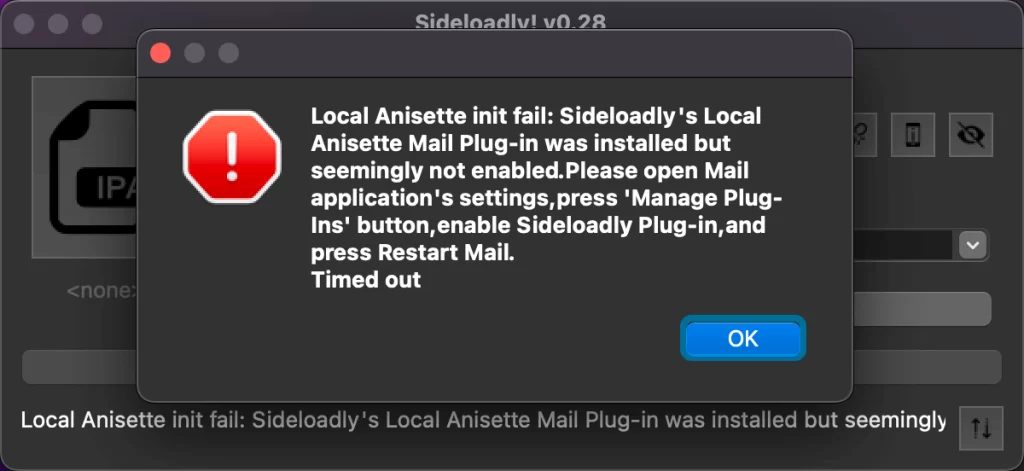
Now it’s time to get RetroArch up and running! Choose your iPhone or iPad from the list of iDevices, then click on the IPA icon to open the RetroArch.ipa file you downloaded earlier. Enter your Apple ID and tap ‘Start’ when asked – a pop-up window will appear prompting for your Apple ID password – enter it from your device to complete the installation process with Sideloadly.
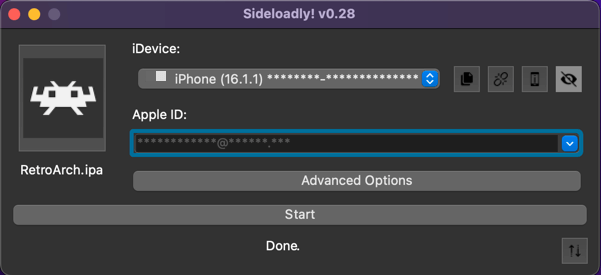

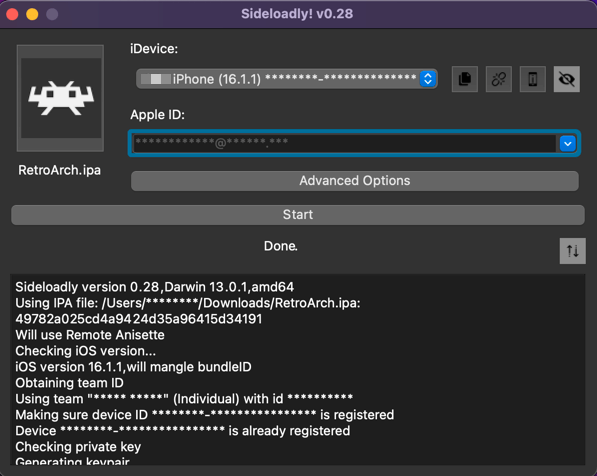
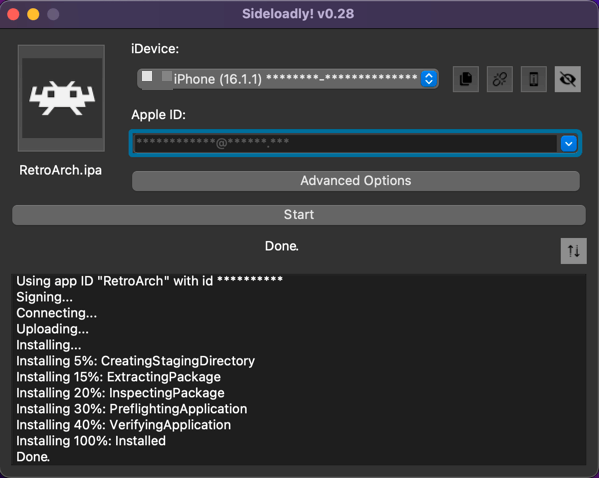
Now let’s find RetroArch on our mobile device and get it up and running. You’ll be notified that your Apple ID has not yet been verified as a trusted developer. To solve this quickly, go to Settings > General > VPN & Device Management > Developer App (your Apple ID) where you can hit the ‘Trust’ button beside ‘yo*********@****ud.com‘ to complete the verification process for RetroArch.
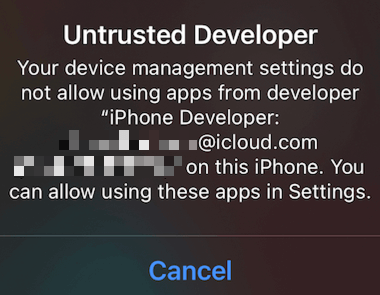


After trusting RetroArch with your Apple ID as developer, we need to enable developer mode for your iDevice, also known as Xcode.
To enable developer mode on your IOS device, go-to Settings > Privacy & Security. Scroll down to the Developer Mode item and navigate into it. Now toggle Developer Mode on by tapping the switch.
After you do so, Settings presents an alert to warn you that Developer Mode reduces the security of your device. To continue enabling Developer Mode, tap the alert’s Restart button.
After the device restarts and you unlock it, the device shows an alert confirming that you want to enable Developer Mode. To acknowledge the reduction in security protection in exchange for allowing Xcode and other tools to execute code, tap Turn On, and enter your device passcode when prompted.
At this point, your device is ready to install and run apps from Xcode. Now locate and open RetroArch on your iPhone/iPad to launch the emulator.
To install BSNES within RetroArch, click on Load Core and scroll down until you find SNES / SFC (BSNES-HD Beta).
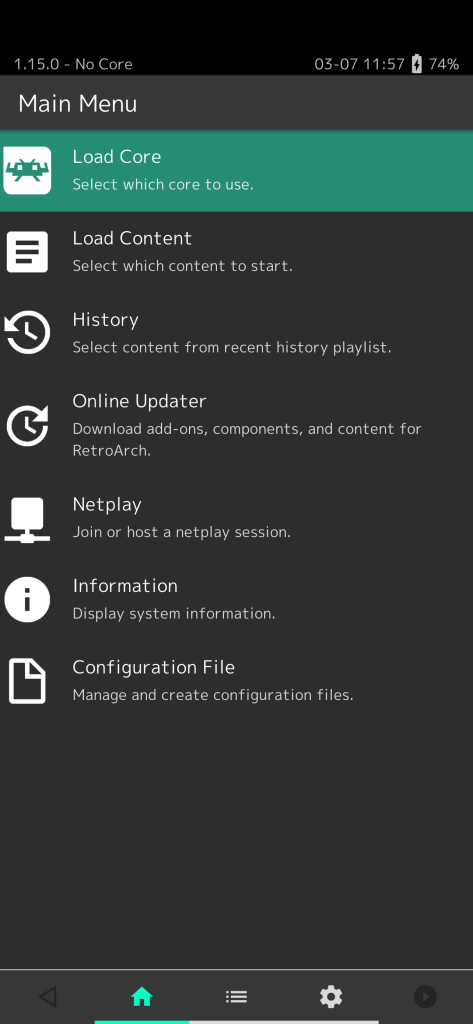
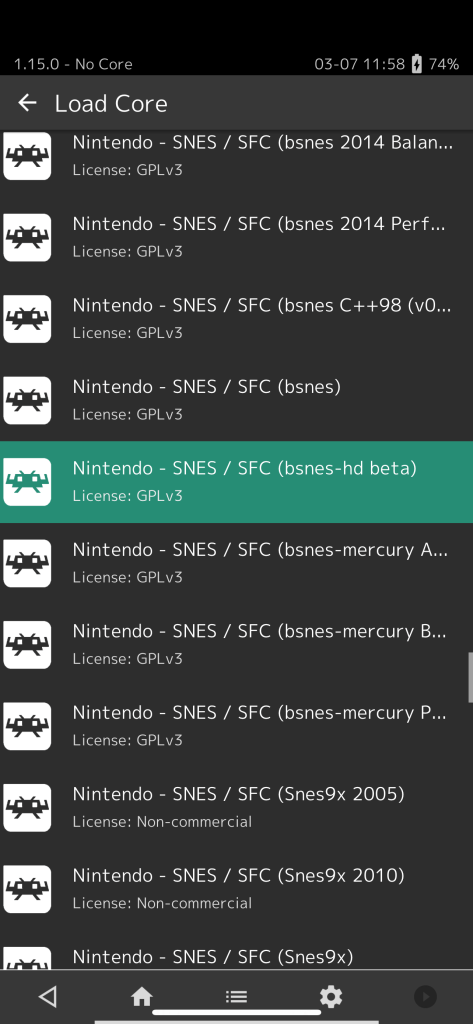
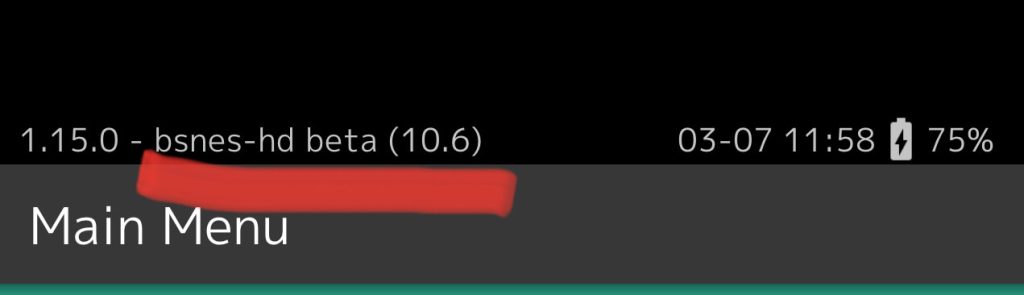
Now that we have installed bsnes on our IOS device we need to download and transfer SNES ROMS.
How to Load ROMS on IOS
Transferring your favorite SNES ROMs to your mobile device is a breeze – just use the USB/Type C cable connecting your computer or laptop to your device. PC users can utilize iTunes for transferring files between devices, while MAC users have their handy Finder app at their fingertips. Once you locate the RetroArch application on your phone, simply drag and drop the downloaded ROM file in!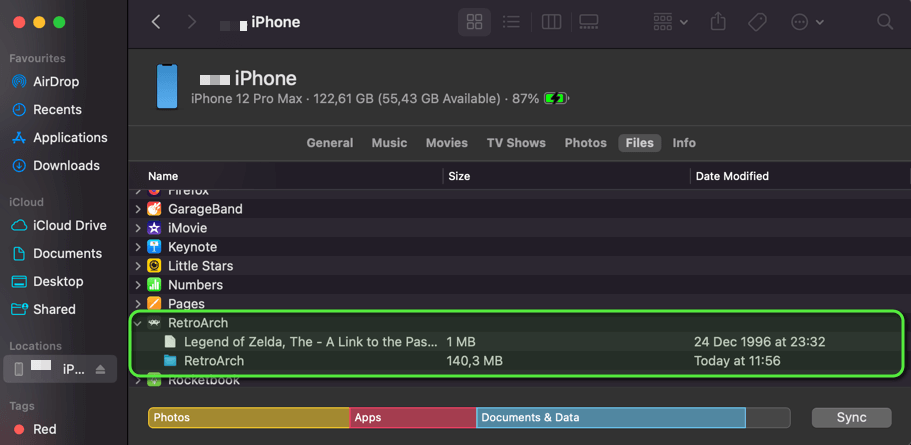
With the ROM copied to your device, we can open up RetroArch again and tap on Load Content. Tap “Start Directory” > then tap the first and only folder. All ROMs copied as above will be listed in this folder.
In our case, we will open the The Legend of Zelda – A Link to the Past ROM on our iPhone as per below.

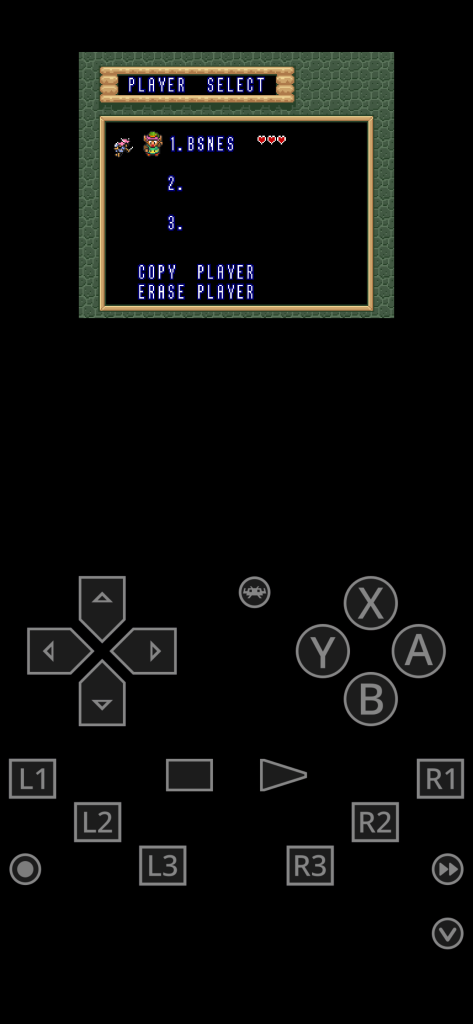
For effortless navigation, all of your controls will be readily available on your phone’s display. To switch from one game to the next, just hit the RetroArch logo and follow the same steps again.